Calculate Regions
|
ElumTools is designed to utilize Revit's bounding elements to define the calculation volume to be used to obtain luminaire positions and relevant geometry.
Before using the Calculate commands, luminaire instances should exist in the target boundary(s), or Daylighting Mode enabled and set to compute daylight only. You can also use ElumTools Layout Assistant or place luminaire instances manually.
Calculation points should also have been placed prior to calculation if point by point results are desired. |

|
When selecting the Calculate Region command, ElumTools will allow you to select a single Region to compute the results. Multiple Regions (or other boundary types) can be computed by selecting the Calculate Multiple version of the command (below). You may also select as many Regions as you desire in Revit directly, then simply click the main Calculate button on the toolbar.
Region Calculation Procedure (single)
- If you have not yet placed Calculation Points in the Region of interest you may want to cancel this command and do that first.
- Select the ElumTools Calculate Region command.
- Select the Region of interest.
- As the calculation process begins, ElumTools will open a visualization window displaying an interactive rendering for Region.
- Calculation Points are visible in the rendered environment if enabled from the Display Options menu. They are also visible using the ElumTools View Results command.
Tips for using Regions
|
Regions can be used in both interior and exterior environments. In an interior scene, a region can be used to compute portions of a Room or Space for example. In exterior environments, you will find it handy to use multiple regions; create one region as the calculation point boundary, then create a second region to encompass the entire site to include all geometry that is to be included in the calculation. Select the outer region for calculation as shown in the adjacent image.
Regions are view-specific in Revit. This means you will need to be in the view in which you have created the region to use the calculate command. For exteriors, this is typically a site view. |

|
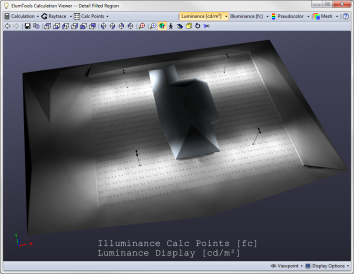 |
| When using regions for interior analysis, you will need to set the upper and lower offsets of the region to encompass only the geometry you are interested in. These are the region parameters "ElumTools Upper Offset" and "ElumTools Lower Offset" as shown in the adjacent image. By default, regions are unbounded in the vertical direction. In a multi-floor structure, calculating an unbounded region will result in geometry from all floors being included in the computation and rendering. |
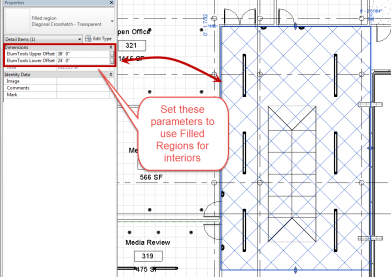
|
